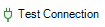Before your Microsoft Outlook can access your Jira, you have to add at least one profile. A profile contains the configuration for a Jira server. Each Jira server has its own profile. You can add as many profiles as you want.
Outlook 2010 and later: Select File > Jira > Connection Settings
Outlook 2007: From the Microsoft Outlook menu, select Jira > Connection SettingsThe following dialog to configure profiles will appear:
You have the following options:
Add a new profile. The dialog to configure the Connection Settings will appear. | |
Move the profile up in the list. This affects the order in the context menu and the dropdown lists. | |
Move the profile down in the list. This affects the order in the context menu and the dropdown lists. | |
Deletes the profile. The deletion must be confirmed. | |
Edit the Connection Settings of the selected profile. | |
Open the Settings dialogs of the selected profile. | |
Test the connection and license status of the selected profile. The results will be shown or updated. |