The installation of Outlook Connector for Jira has two parts:
The order of the installation of the App for Jira or the Add-In for Outlook is not relevant. However, you need both installation to use the Add-In.
The configuration of the Outlook Integration for Jira App is described in the Configuration section of the user documentation
To install the Jira App of Outlook Connector for Jira using the Universal Plugin Manager (UPM), do the following:
Log into the Jira server as administrator.
From the Administration menu, select Manage Apps.
By default, you should see Atlassian Marketplace for Jira dialog in the right frame. If not, select Find new apps in the left frame.
Search the Marketplace for "Outlook Connector". Outlook Connector for Jira from gesesoft should appear in the list of results.
To install the app, select Free trial or Buy now and follow the order process.
To verify that the app is installed, select Manage apps in the left frame.
By default the user-installed apps are listed in the right frame. The Outlook Connector for Jira should be listed.
Make sure that all modules have been enabled (e.g. 5 of 5 modules enabled)
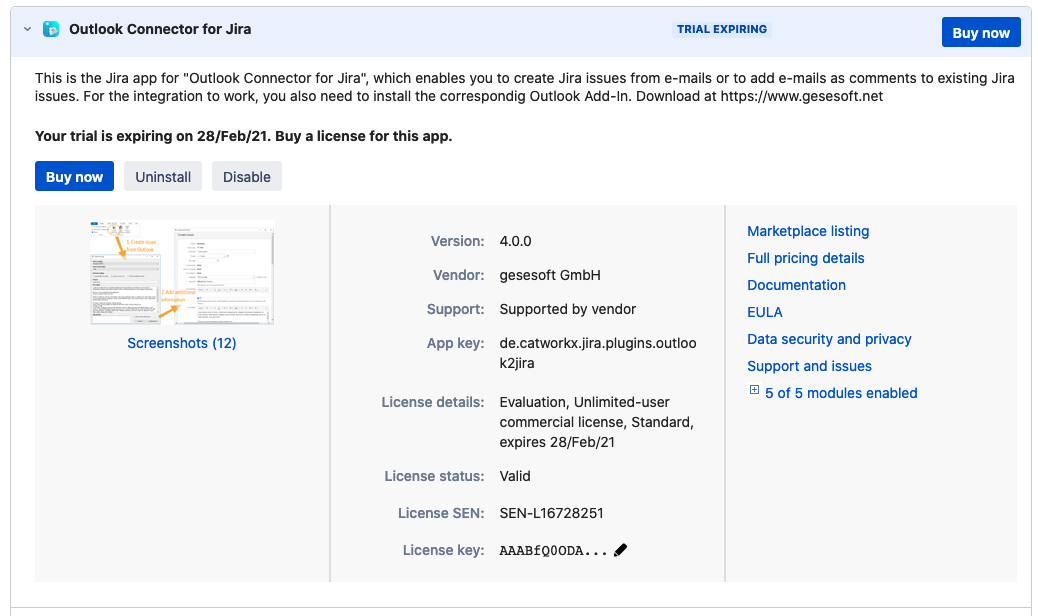
To install the Jira App of Outlook Connector for Jira using the Universal Plugin Manager (UPM), do the following:
Log into the Jira server as administrator.
From the left frame menu, select Jira Settings.
Now select Apps and then Find new apps in the left frame.
Search the Marketplace for "Outlook Connector". Outlook Connector for Jira from gesesoft should appear in the list of results.
To install the app, select it in the list of the results and Start trial.
To verify that the app is installed, select Manage apps in the left frame.
By default the user-installed apps are listed in the right frame. The Outlook Connector for Jira should be listed.
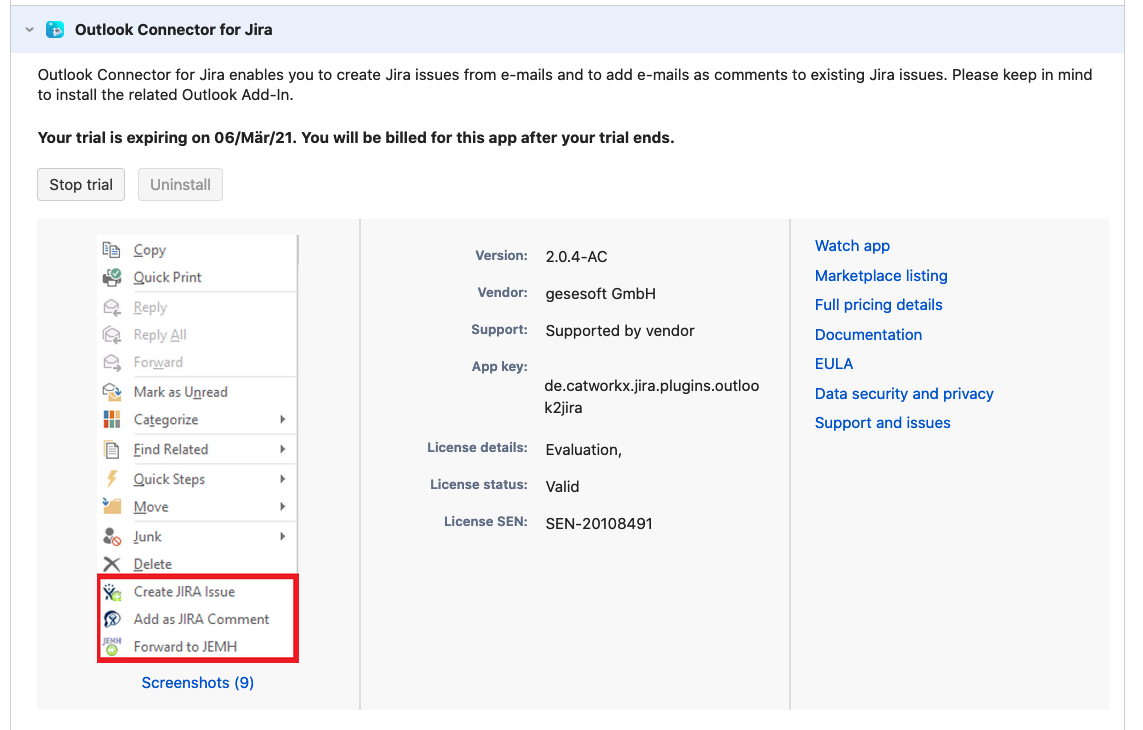
To install the Outlook add-in of Outlook Connetor for Jira, do the following:
Extract the Outlook.Connector.for.Jira_{version}.zip archive.
An directory labeled Outlook.Connector.for.Jira_{version} should be created. It contains the following files:
Outlook.Connector.for.Jira.msi
README_FIRST.txt
Execute the file Outlook.Connector.for.Jira.msi.
The MSI installer checks for necessary dependencies (such as .NET framework) and install them if needed.
A Setup Wizard dialog appears. In case you want to use msiexec, please use /qn option for quiet install without UI.
Follow the instructions of the installer.
The plugin will be registered for the current user in the registry (HKEY_CURRENT_USER) to be loaded by Outlook on the next start.
In case you want to install Outlook Connector for Jira
on terminal servers,
on computers with multiple users or
according to your own software deployment strategy,
You might want to install the add-in only once and handle the load behavior of the add-in for each user on your own. To do so, do the following:
Uninstall all previous versions of the add-in if you are upgrading. Uninstalling first is the safe path. Usually just installing/upgrading works as well, older files will be overwritten. Just in case of any errors, always uninstall and then reinstall the plugin.
Download and extract Outlook.Connector.for.Jira_Mass.Deploy_{version}.zip
Before running the MSI make sure the .NET framework has been deployed as well. Check System Requirements for the minimum required version of .NET
Run the MSI file as administrator to install the plugin on the computer.
You should use the quiet mode (/qn) without UI for the installation, in case of errors
The setup will install and register the essentials for all users of the server, except loading the AddIn in Outlook.
By default the add-in installs to %ProgramFiles(x86)%.
At this stage the add-in is registered on the computer (HKEY_LOCAL_MACHINE), but not loaded into a user's Outlook.
There are two options to load the add-in for users:
Use the outlook_jira_current_user.reg file from the setup directory to install the add-in to each end-user separately.
Registry values are written to HKCU (current user).
Use the Group Policy Registry Preference or the logon script to add the contents of the file to the registry of the add-in's users.
Use outlook_jira_local_maschine_office32bit_win32bit_and_office64bit_win64bit.reg or outlook_jira_local_machine_office32bit_win64bit.reg. To add the contents of the file to the registry of the add-in's machine (HKEY_LOCAL_MACHINE).
Registry values are written to HKLM (local machine).
The add-in needs to be registered only once and will be loaded for all users.
Please make sure to use the proper *.reg-file due to different bitnesses (32bit/64bit) of Outlook and Windows.
If you also want to preconfigure settings for the users, see Preconfigure and share settings |